Creating new customers
Adding and editing customer profiles.
1. Adding Customers via the User Interface
There are two ways of adding and modifying customer information from the "Customers" page.
-
Adding new customers manually is enabled by clicking the "Add new customer" button. Here you can specify the identifier, loyalty points, and the customer segment (or "category") that belongs to each customer.
-
The orange button allows you to add a batch of customers via a .csv file. After adding the file, the customer information can be modified as needed.

Create a Customer Segment in Vouchery before adding Customer information
To add customers with new segment names, it's necessary to specify or create those segments first. For more information, please visit the Customer Segment section.
Uploading Customer List
- The yellow button allows you to add a batch of up to 10000 customers via .csv file. After adding the file, the customer information will be added and can be modified as needed, manually or via the API.
- To upload the Customer List, first prepare the .csv file accordingly:
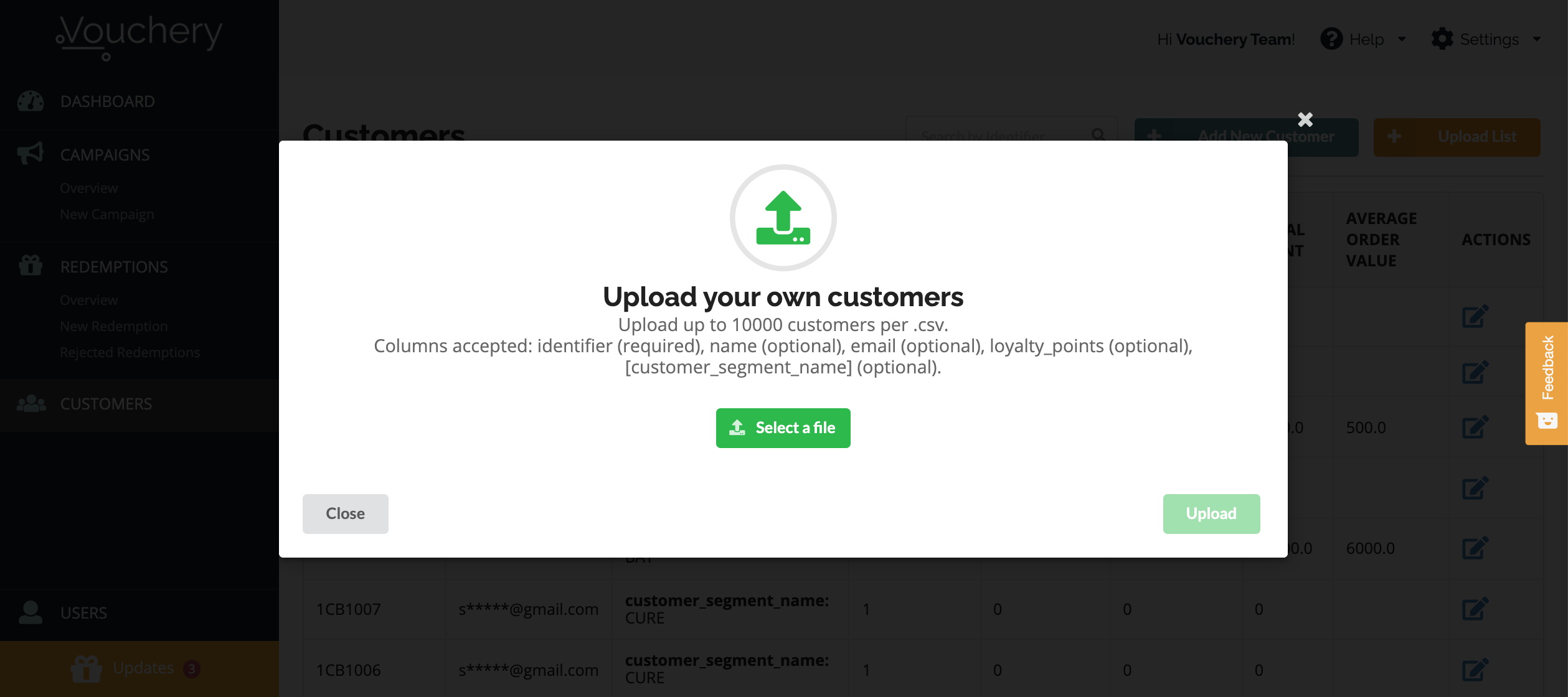
The header of the file has to contain the "identifier". The rest of the information is optional. Please keep in mind - when you add text in the header other than "email", "name", or "loyalty_points", we will assume this is a customer segment category, and such information will be added to the customer profile. Please check the example file:
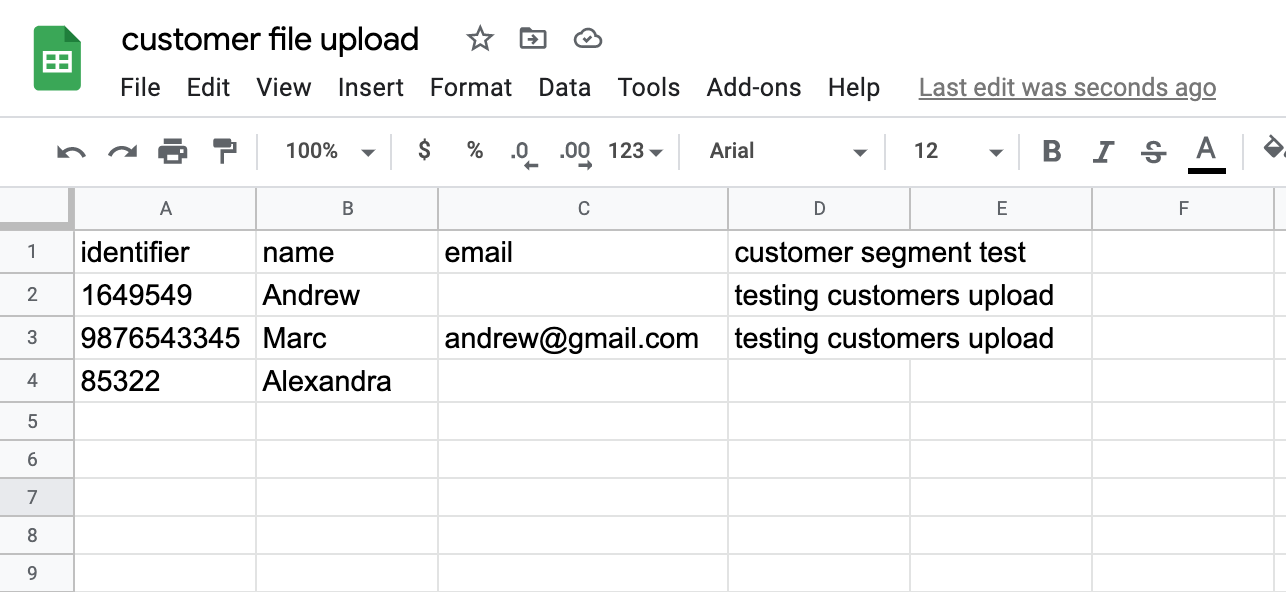
Once the file is ready, download it as a .csv - comma-separated values.
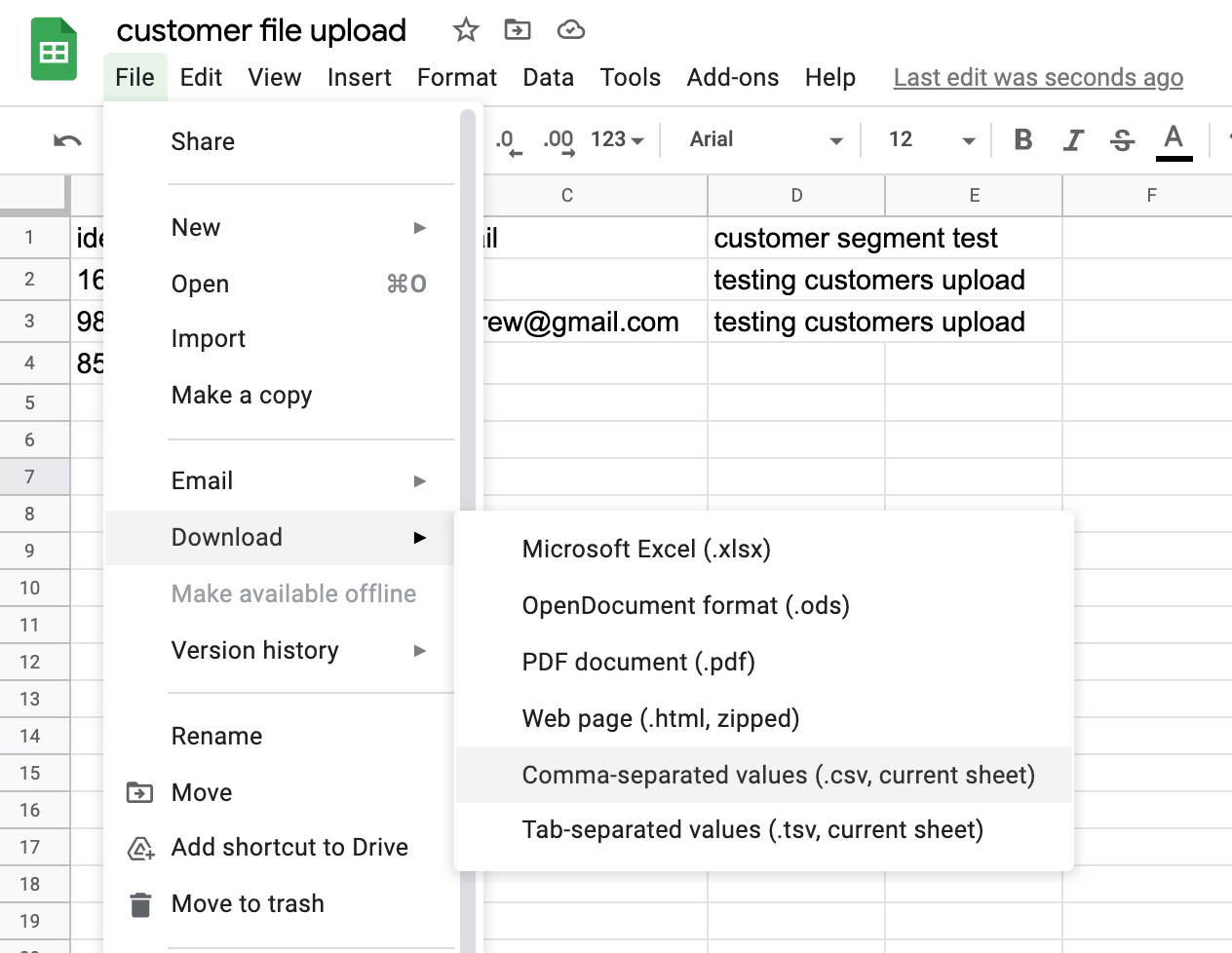
- After going back to the Customer Upload screen on Vouchery.io, select the file from your computer and click "Upload".
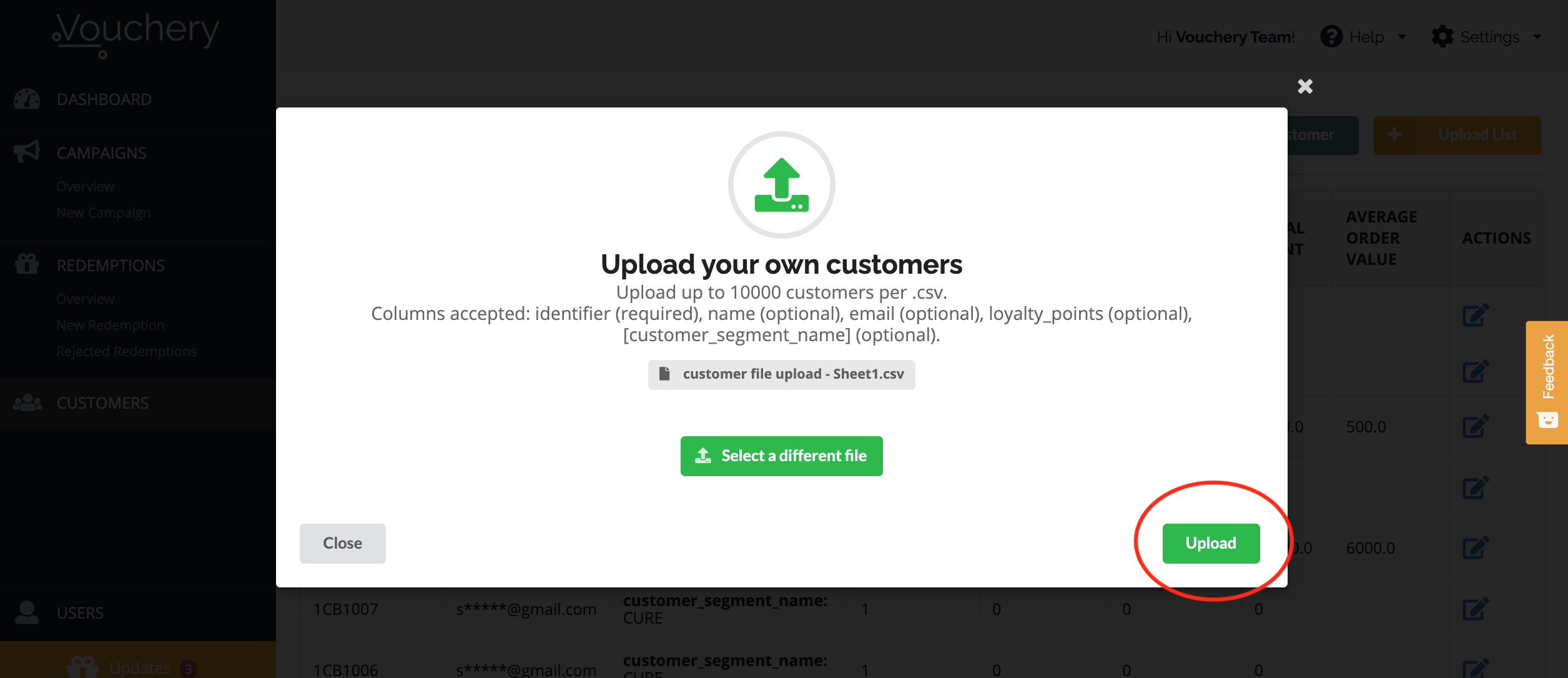
When the file is properly uploaded, you will receive the following confirmation:
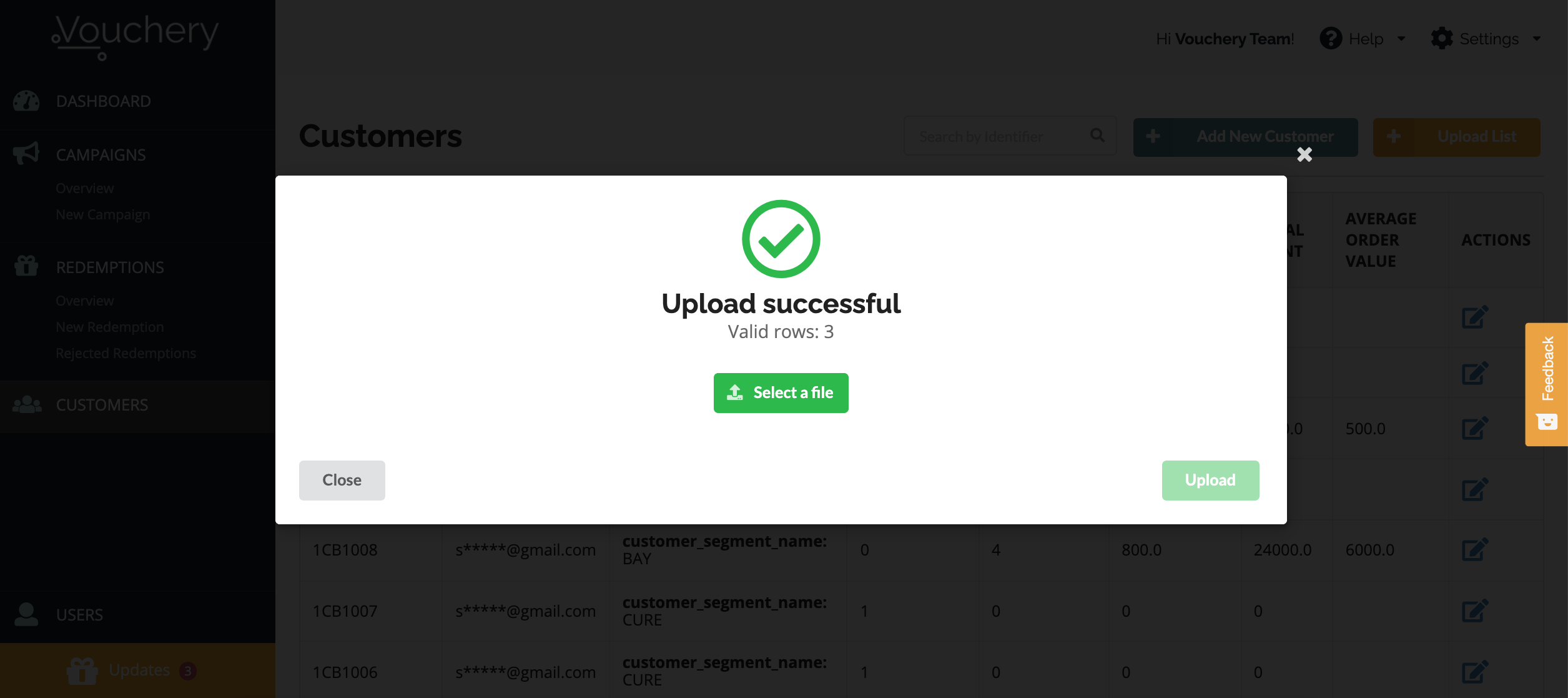
If, however, some customers on your list already exist in our database, we will ask you whether you wish to update those records with new information:
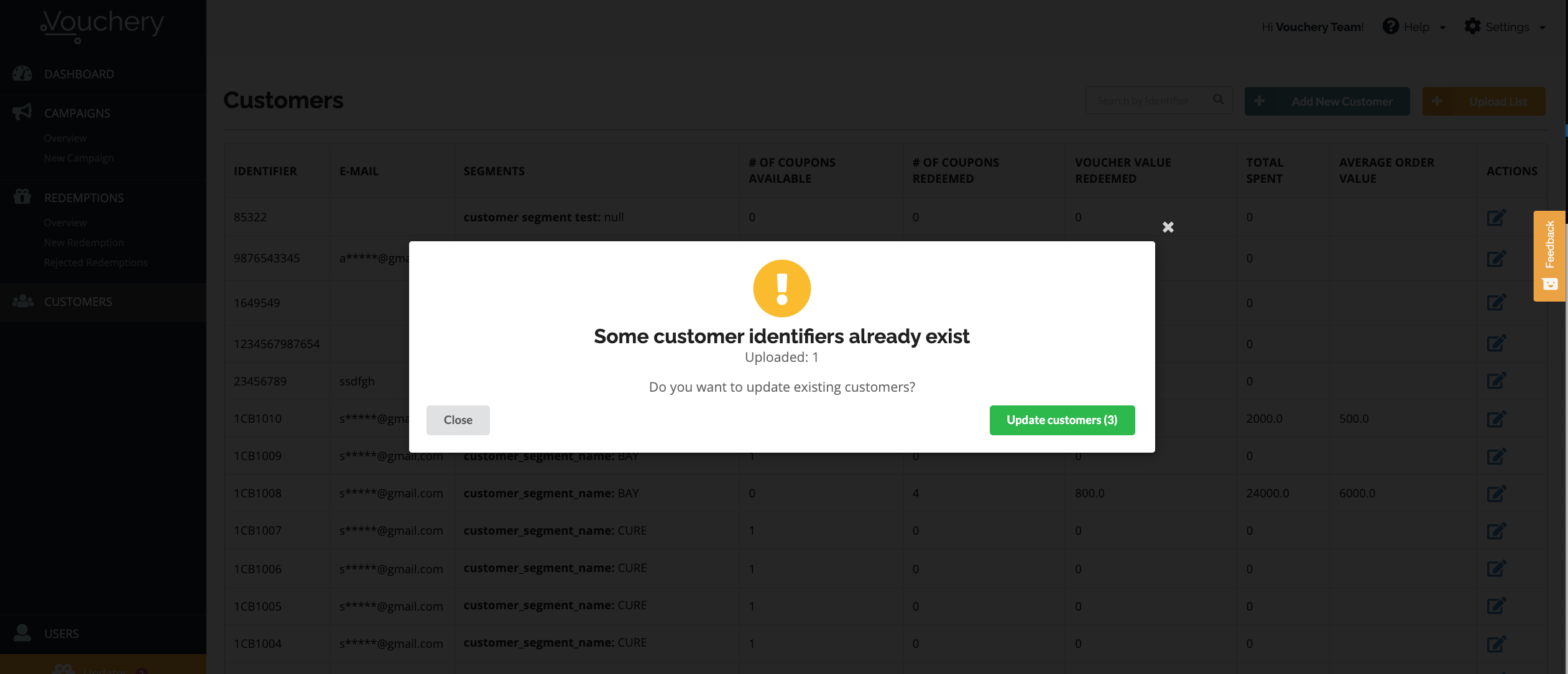
Click "Update customers" in case you want to update Customer Segments, eg. change the Customer from category "New" to category "Existing".
To double-check whether your customers were uploaded correctly, head over to the Customers overview dashboard:
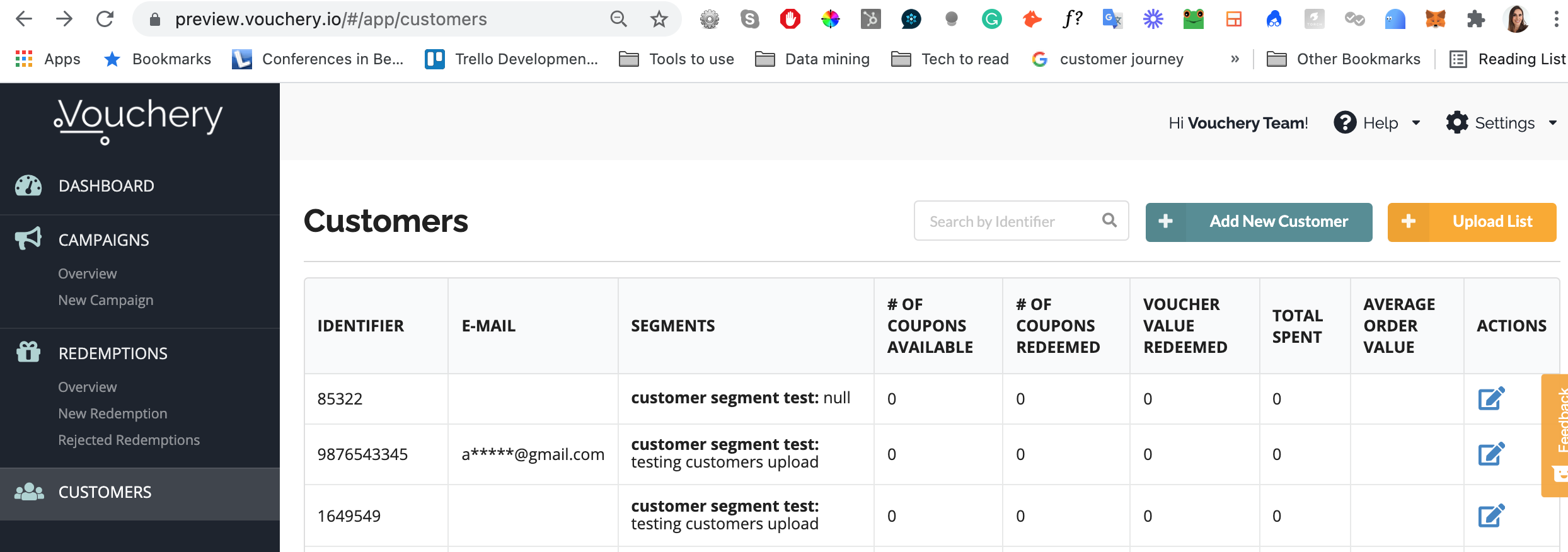
Occasionally, you may run into issues when uploading the Customers List file. When this happens, you will receive the following information:
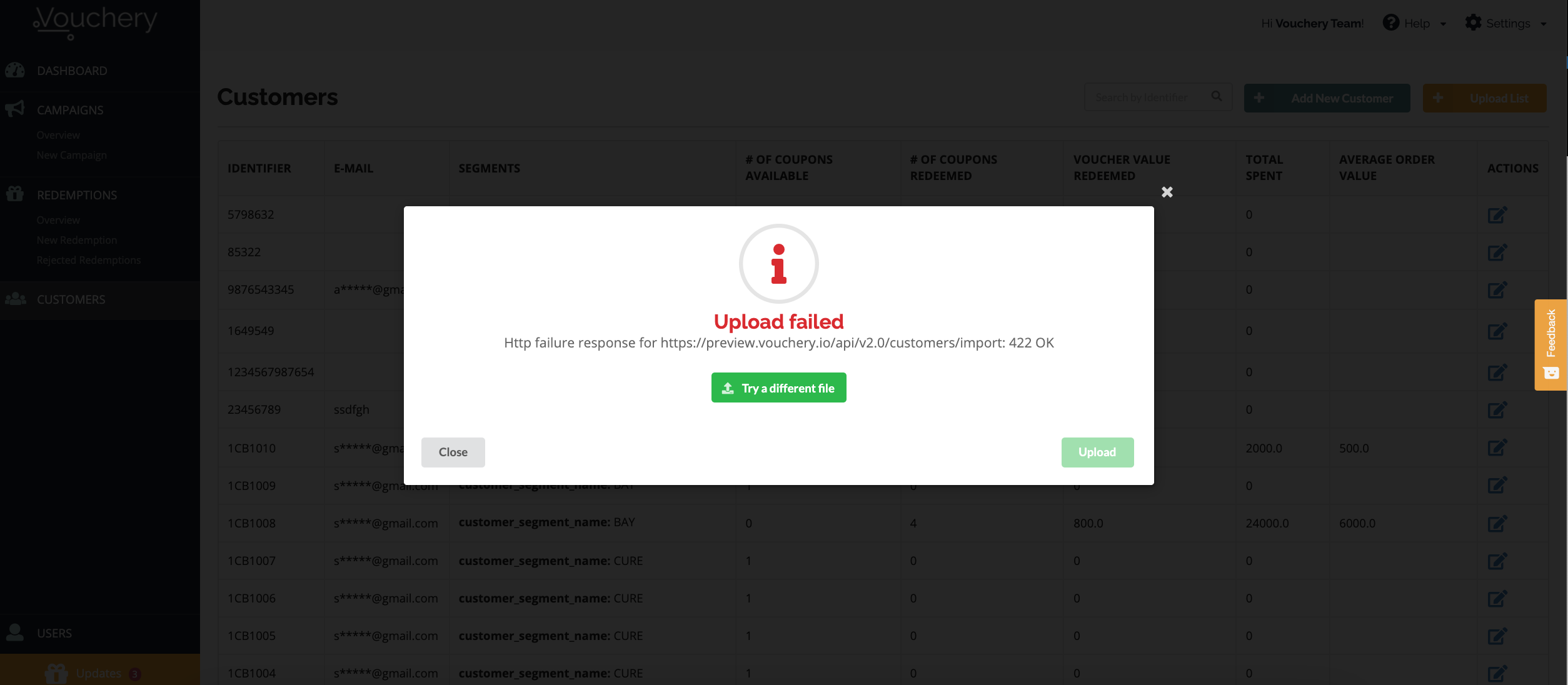
Troubleshooting errors
Head over to "Issues with Customer List upload" to check common reasons that prevent you from uploading the Customer List file correctly.
2. Adding Customers via the API
Please refer to Create a Customer in our API Reference for details.
Updated over 1 year ago