Issues with Customer List upload via .csv
There are two ways of adding and modifying customer information from the "Customers" page.
Occasionally, you may run into issues when uploading the Customers List file. When this happens, you will receive the following information:
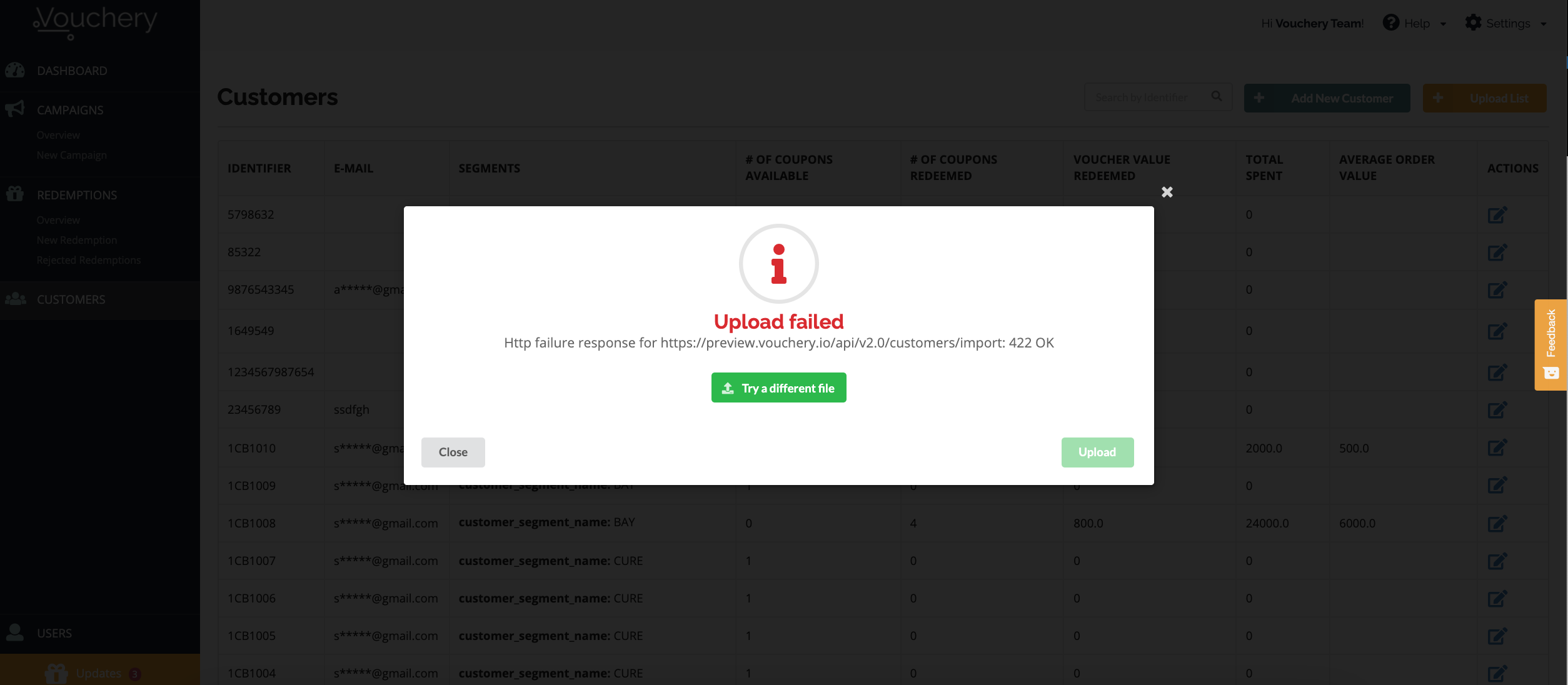
What could be the reason your Customer List file was NOT uploaded properly?
Check below for common reasons that prevent you from correctly uploading customer information into Vouchery.io
1. Your file lacks a header - a description of each column
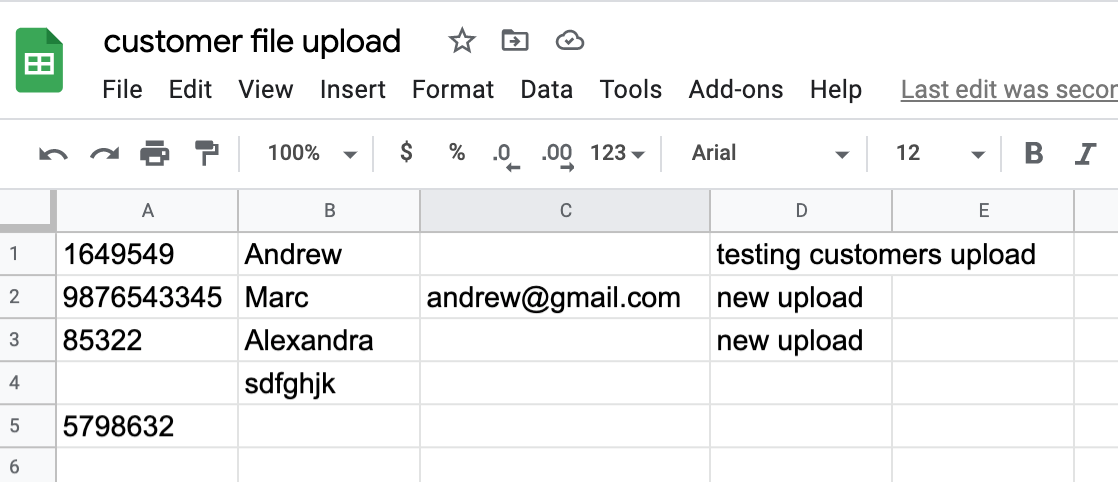
2. The header info you're trying to upload is incorrect - in the example below, it should be an "identifier" not an "id":
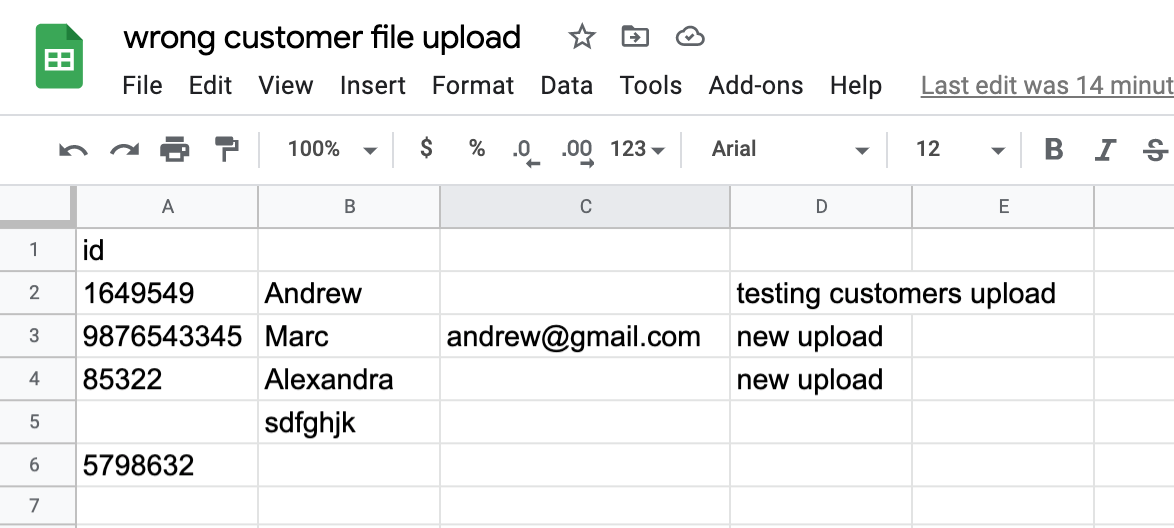
3. Not all columns have the header described:
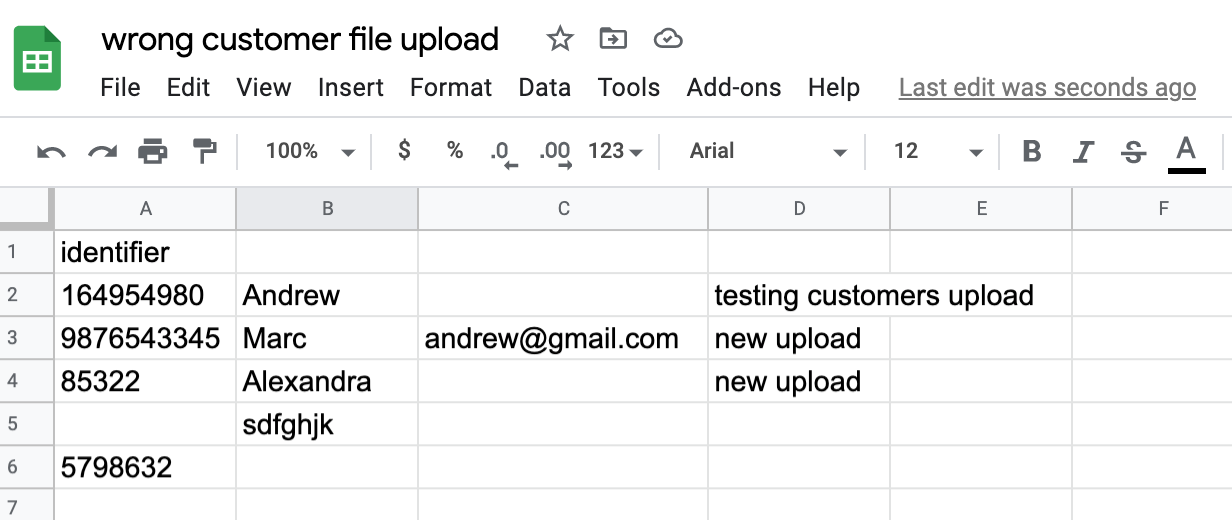
4. You're missing Customer "identifier" information:
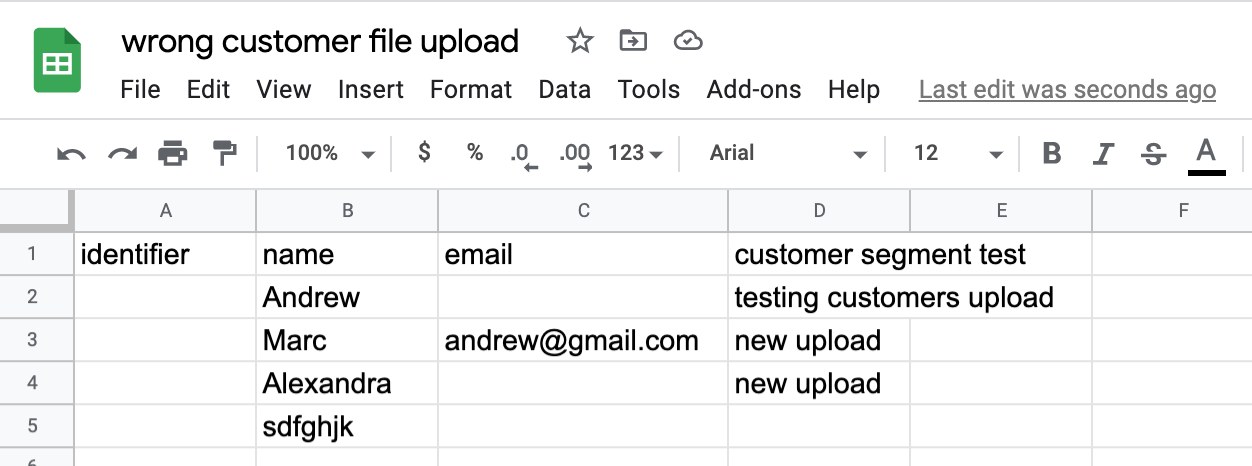
5. Your file is a semicolon-separated file, not a comma-separated file.
How to make sure your CSV Excel file is separated by a correct delimiter?
Depending on your Excel's settings, your default delimiter (separator) may either be using semicolons (;) or commas (,) to separate cells information in a CSV file. This can either cause file upload issues or cluster all the field values into the "identifier" column A because Vouchery.io platform uses commas (,) as the default delimiter/separator.
Step 1: Open a new empty spreadsheet in Excel: New > Blank Workbook
Step 2: Go to the Data tab and select 'From Text':
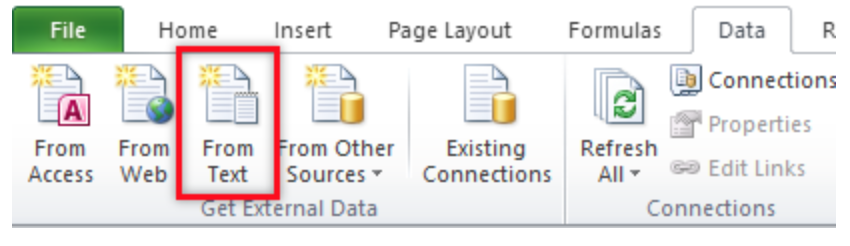
The goal here is to add External Data from another semicolon-delimited file with customer information to this particular spreadsheet.
Step 3: Select the file you want to open
Step 4: Select the "Delimited" option and then select the comma as the separator.
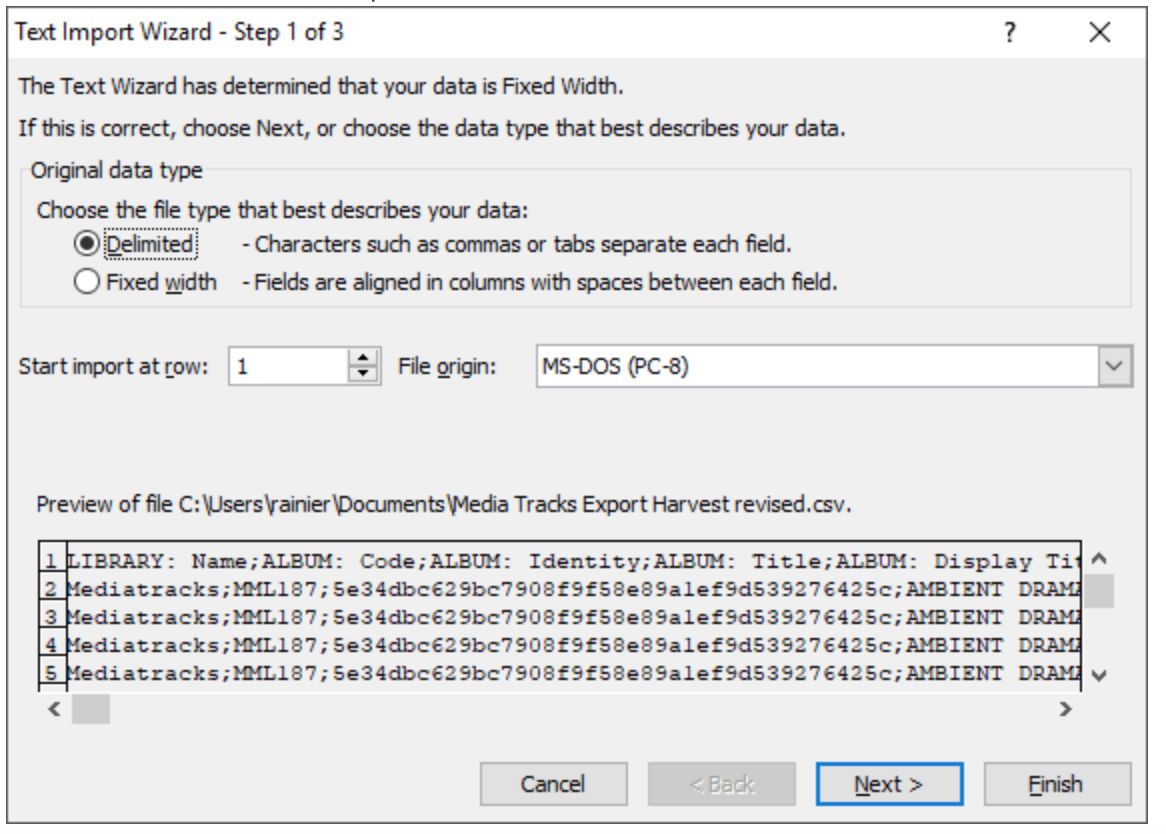
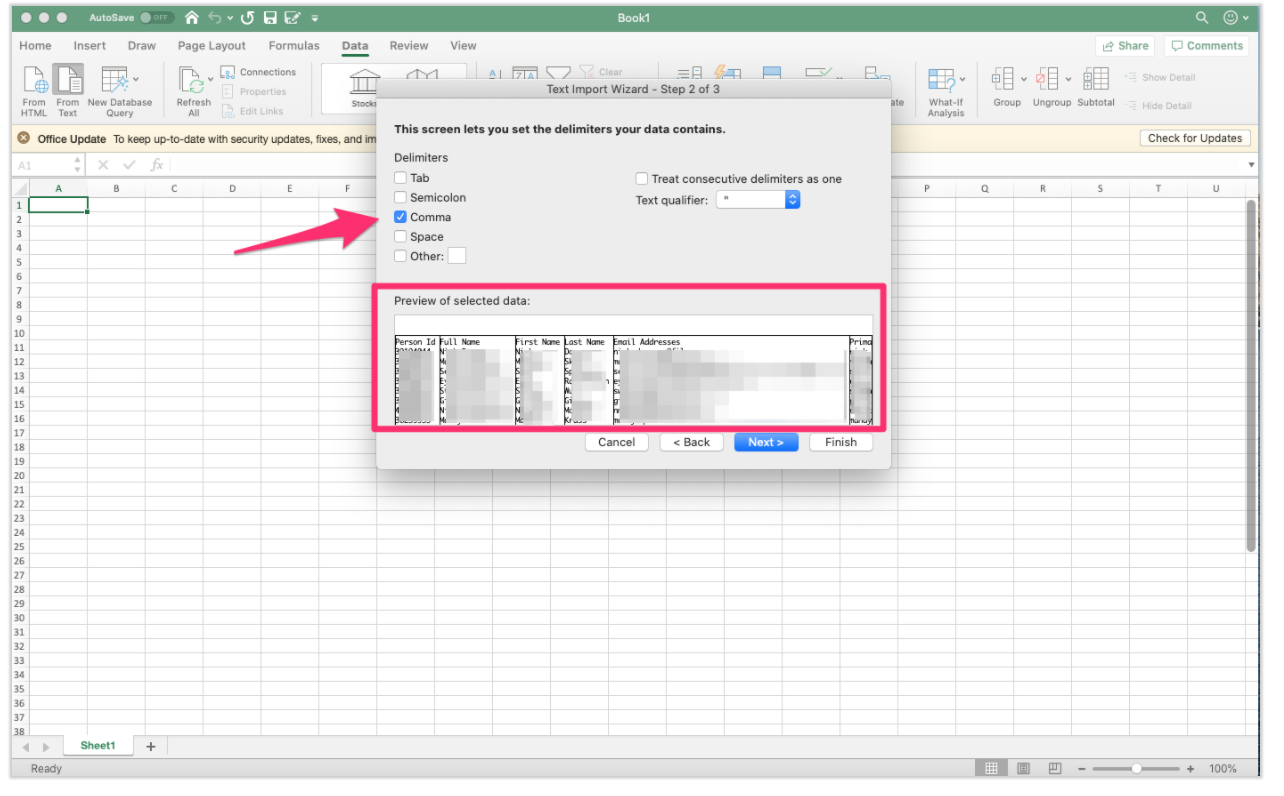
Step 5: Click "Finish" and Save the file.
Please reach out on Vouchery.io Slack Community Channel if none of these common bottlenecks solved your problem!
Updated about 2 years ago