Assigning a voucher to the Customer
You can assign a voucher in 2 different ways:
- To a specific customer
- To multiple customers at once (i.e., to a specific customer segment)
To assign a voucher to a specific customer:
Go to the Customer section, then click on the customer ID to whom you want to assign the voucher.
You will find all the customer information and then the customer vouchers table, which contains all the vouchers assigned to this customer.
Click the "Assign vouchers" button, then select the campaign name. A voucher code will be generated. Then click on Save.
You will find the assigned voucher information shown in the table.
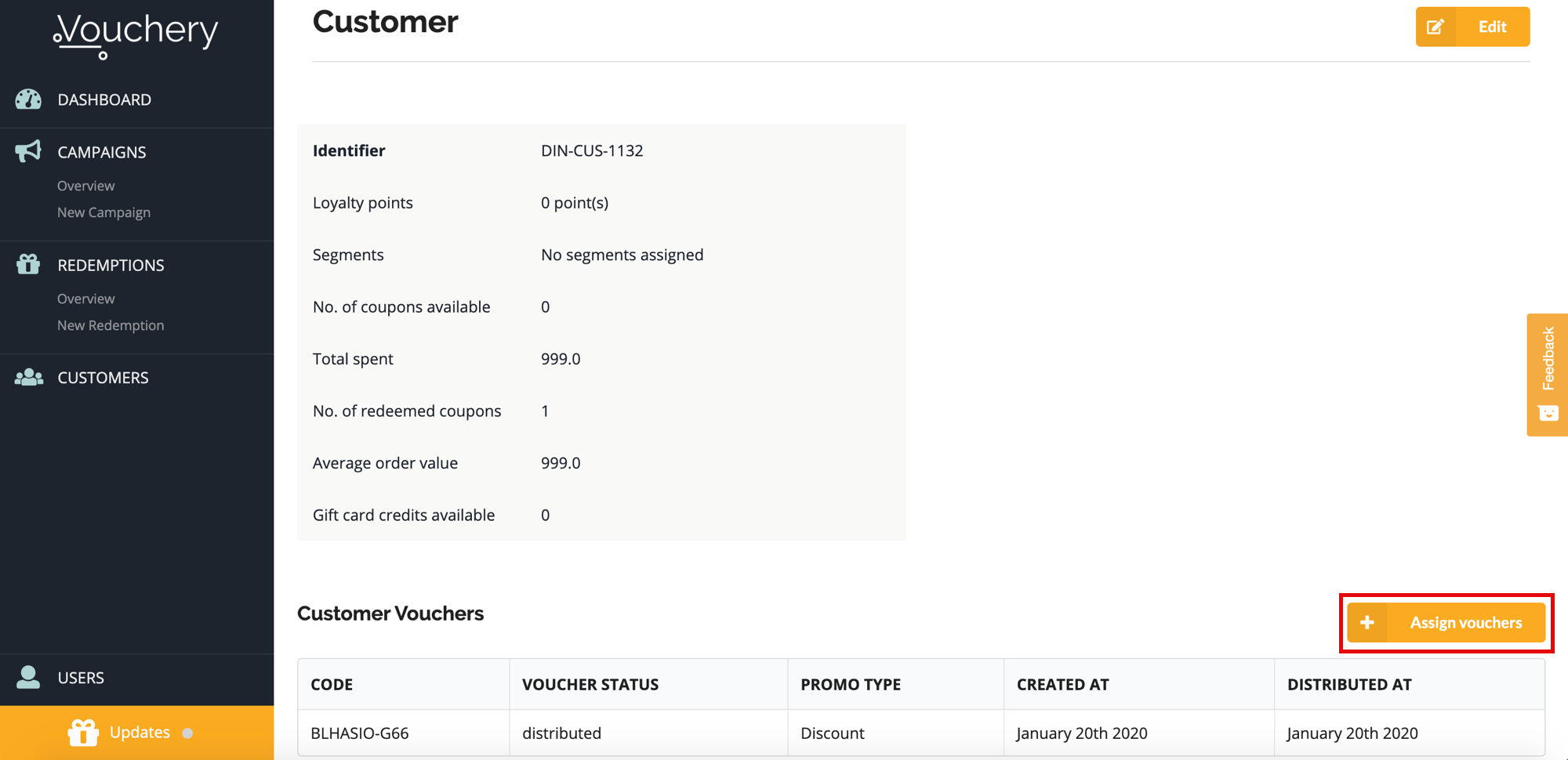
To assign a voucher to multiple customers at once:
Go to Generate coupons, choose to generate unique codes, then tick the checkbox "Assign the codes to Customer IDs".
You will find two options to assign the voucher codes:
- Select Customer Segment
- Upload new customers list
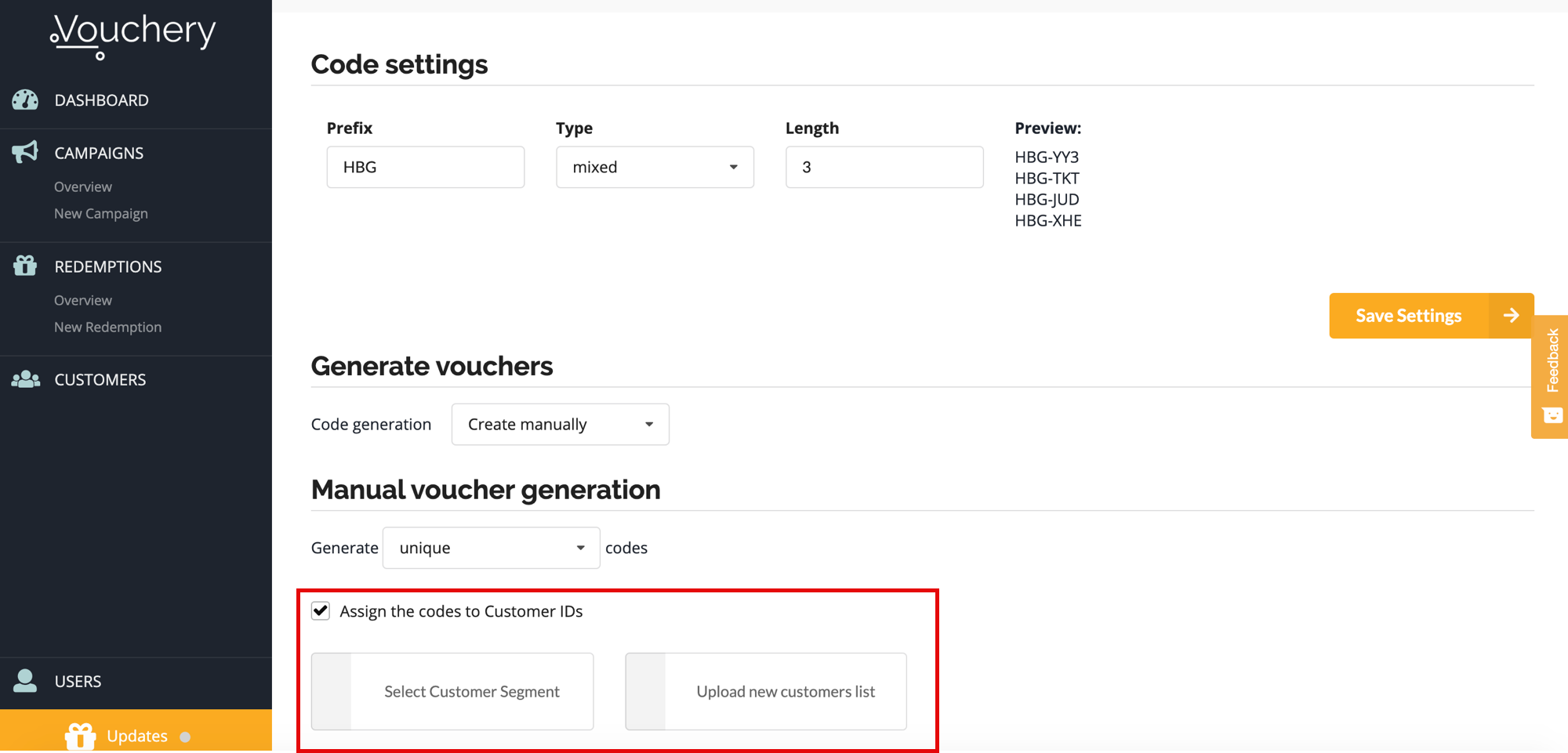
To assign voucher codes to a specific customer segment, click on Select Customer Segment button then select segment name and customer attribute. Next, click on Save segment and assign codes to those Customers.
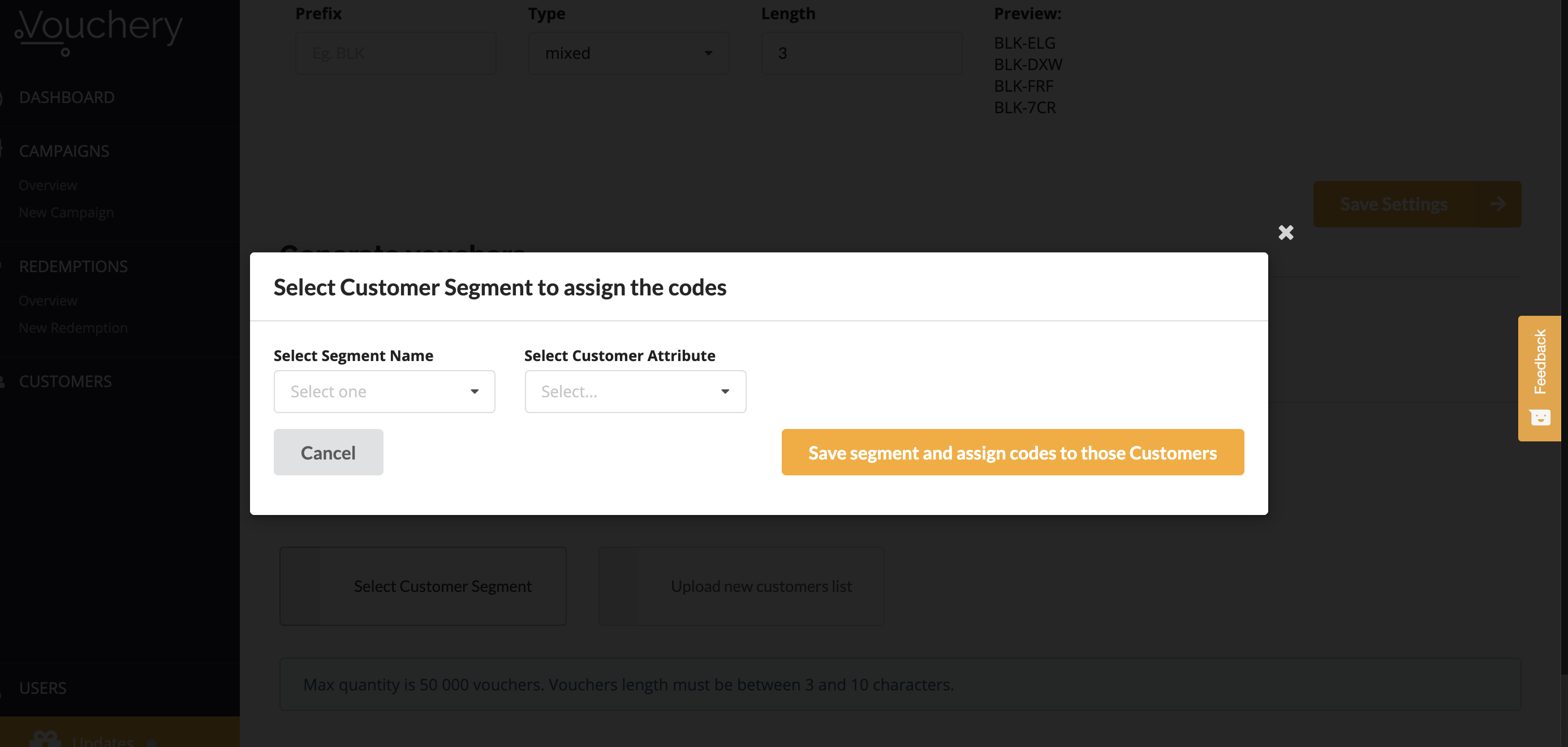
To assign voucher codes to a number of customers, click on Upload new customers list button, select a file then click on Upload.
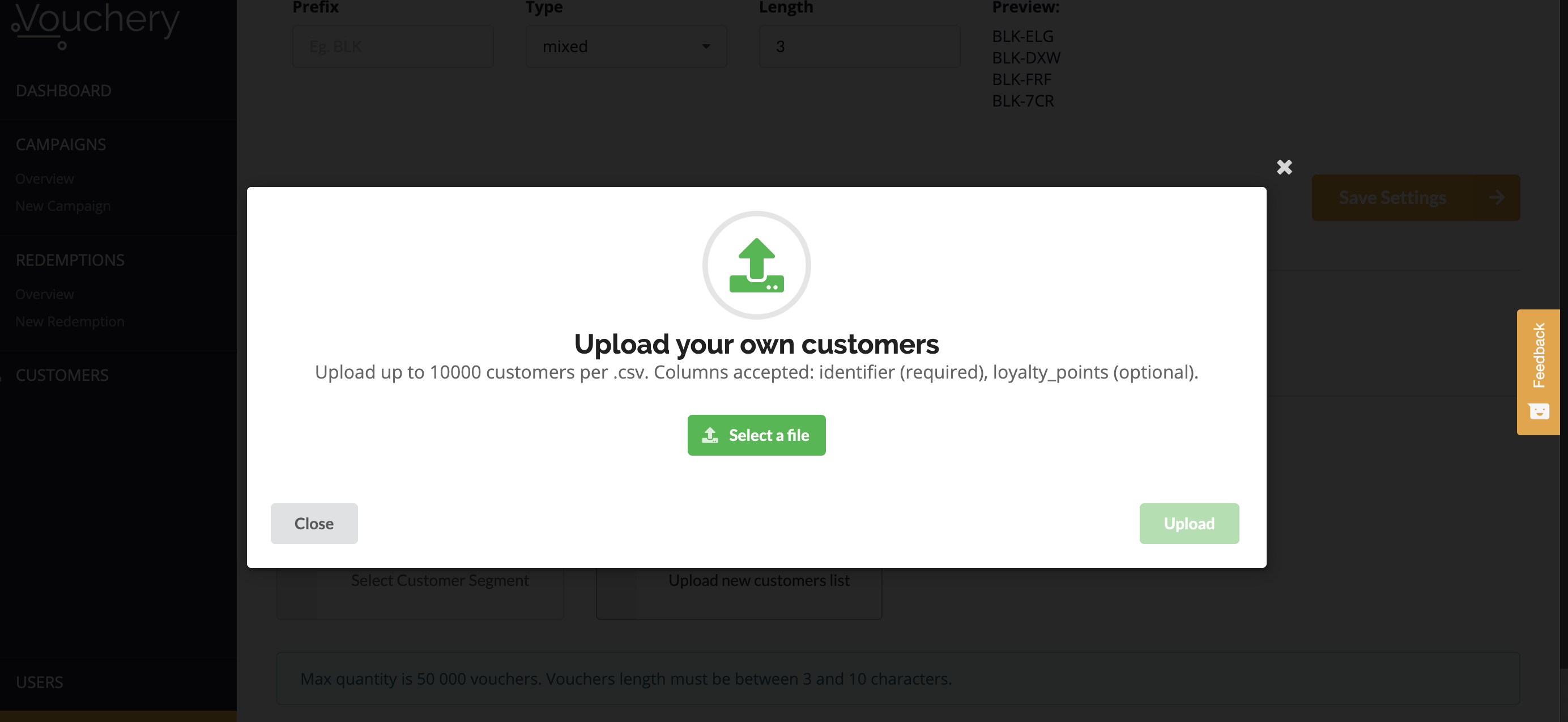
Please make sure that the uploaded file looks like below and is a 'comma-separated values' file ('not a tab-separated value file')
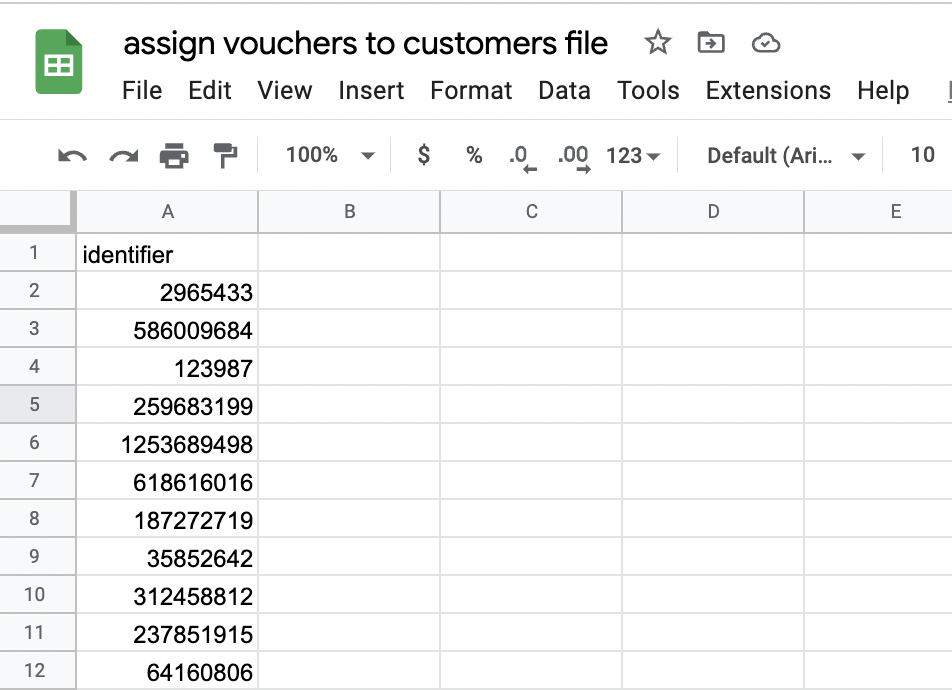
To check the assigned vouchers information, go to the customer vouchers table of each customer from the selected segment or the uploaded list.
Updated almost 2 years ago