Inviting new user to the account
This guide describes how to create a new user in Vouchery desktop app
When inviting new members to the Vouchery app, it's crucial to consider their role in managing promotions and the level of access they require. Refer to the descriptions below and select the option that best suits their needs.
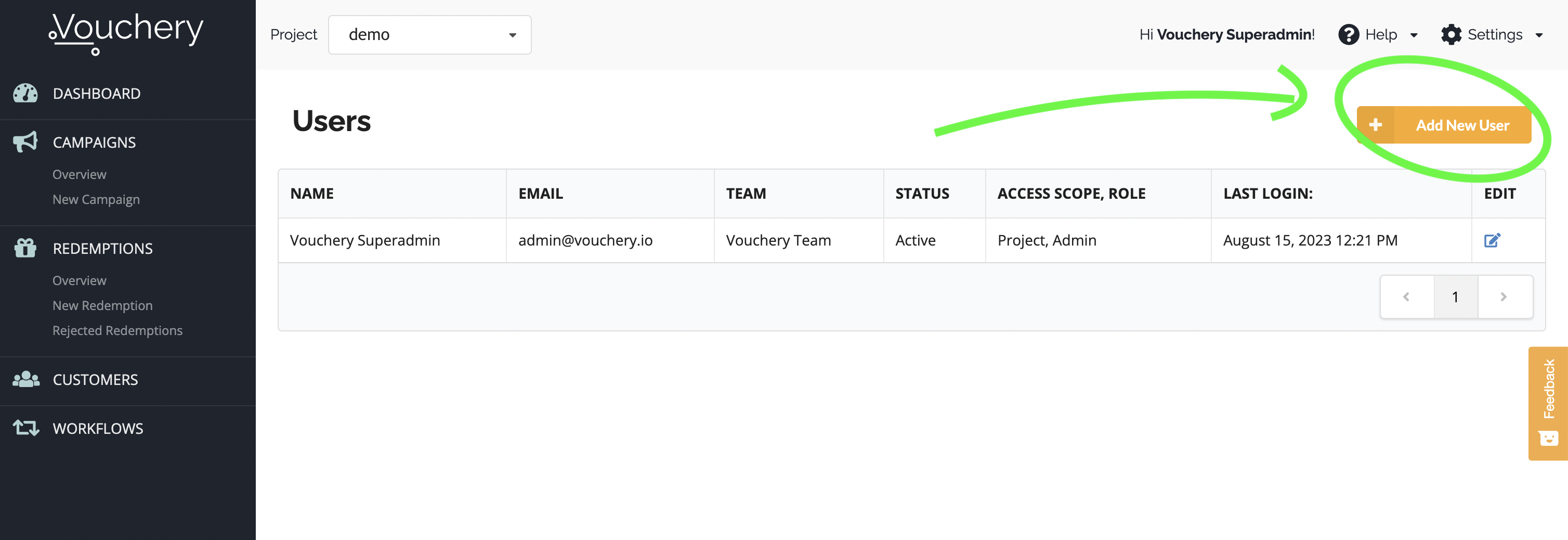
To invite a new Vouchery user, head over to Users and then, Add New User.
Step 1: Add user details
When inviting a new user to Vouchery, please provide their name and a valid work email address. This email will be used to send the invitation and create their login details. The user will need access to this email to accept the invite.

Step 2: Enable the user to receive system notifications
Decide whether the user should receive system notifications by checking the checkbox. Users can change these settings upon login in the "My Account" section.
Step 3: Assign the user to one or more teams
You can assign each user to a specific team or multiple teams. This allows you to restrict their campaign view or leverage team information in reporting and analytics.
Step 4: Select Project name (optional)
When working with multiple projects - sub-accounts, you will need to select which project you'd like to share the access with.
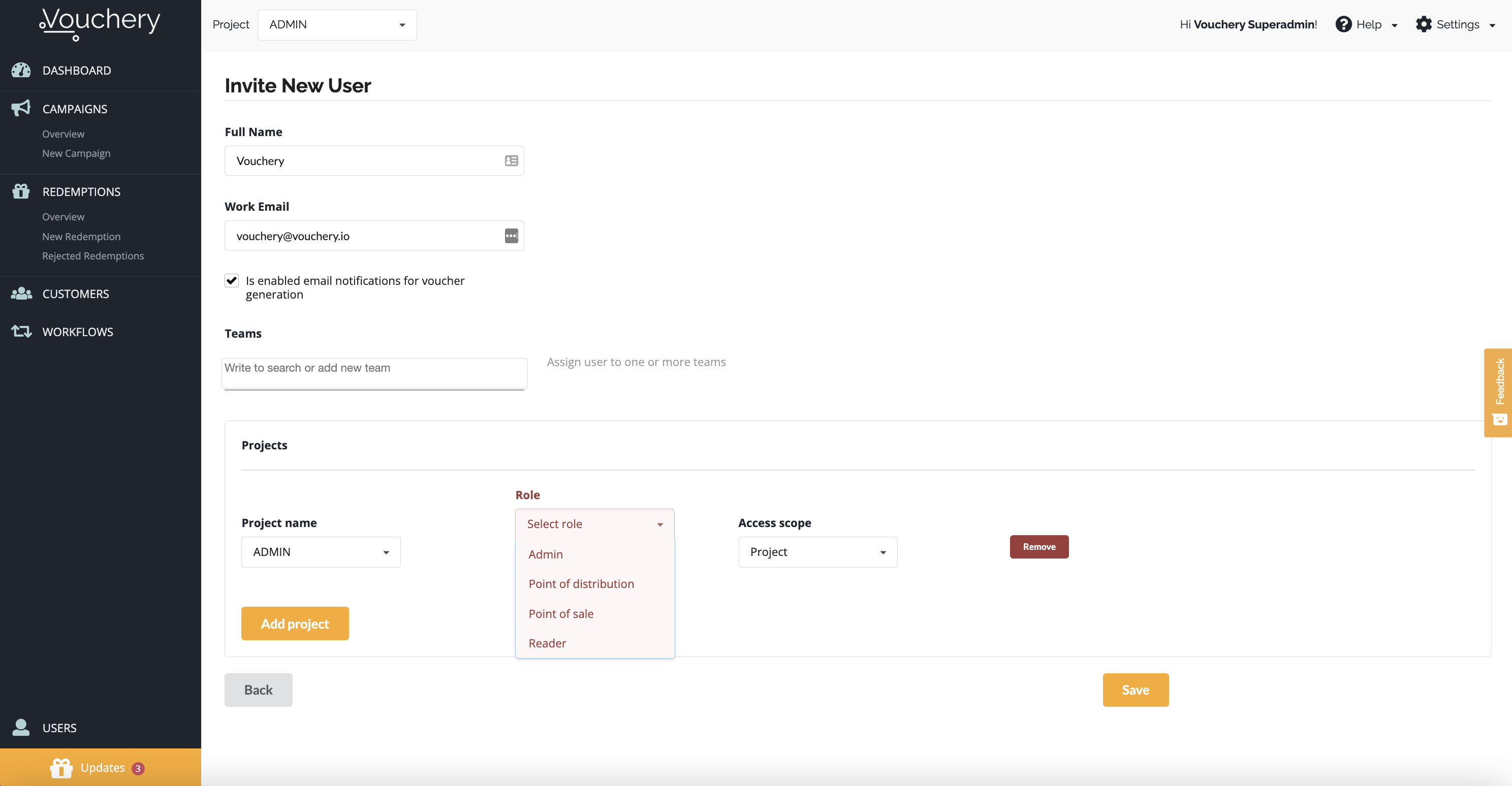
Step 5: Select user access rights
Each user in the Vouchery app is assigned a specific Role that dictates their permissions.
-
SuperAdmin is the account owner. In addition to accessing all platform features, SuperAdmin can manage projects and company info, including access to all account projects.
-
Admin: has access to all features within specified projects (depending on their access scope), including inviting new users and deactivating existing ones. Admins can create new campaigns and manage redemptions and customer data.
-
Point of Distribution: has access only to Distribution API. This user can only search for and receive existing vouchers and promo codes and does not have access to the Vouchery web app - campaign dashboard.
-
Point of Sale: The user can access the Redemption API, the 'New Redemption' feature on the Vouchery web app, and has full access to the mobile app voucher scanner. This user role is ideal for partners or small merchants who should only be able to redeem vouchers, not create or view campaigns.
-
Reader: This user can only see the information but can not create or modify
and an Access Scope that limits which campaign data the user will be able to see:
- Project: all campaigns within the accounts
- Team: only campaigns belonging to the same team as the user
- Campaign: only selected campaigns
Categorise users by team
You can define each user's team so that later, you can restrict the user's scope of access to the team. This means the user will only be able to see and manage the campaigns created by the defined team.
For example:
If a user is from the marketing team and has a Team access scope, then this user can only see and manage the campaigns created by the marketing team.
Updated over 1 year ago