Product Rules & Restrictions
Once you have established the general campaign limitations, you have the option to further refine your promotions by selecting rules that apply to specific products or categories. This allows for greater control and customization in your marketing efforts, ensuring your sales promotions and incentives are targeted and effective.
Product information in the Redemption
Please note that for these settings to function properly, we require product information to be specified in the Redemption API during the coupon code redemption process. Head over to our API Redemption Walkthrough docs for details.
When redeeming vouchers manually with our QR code scanner or desktop, we recommend consulting your Vouchery Customer Success team before using Product Criteria restrictions.
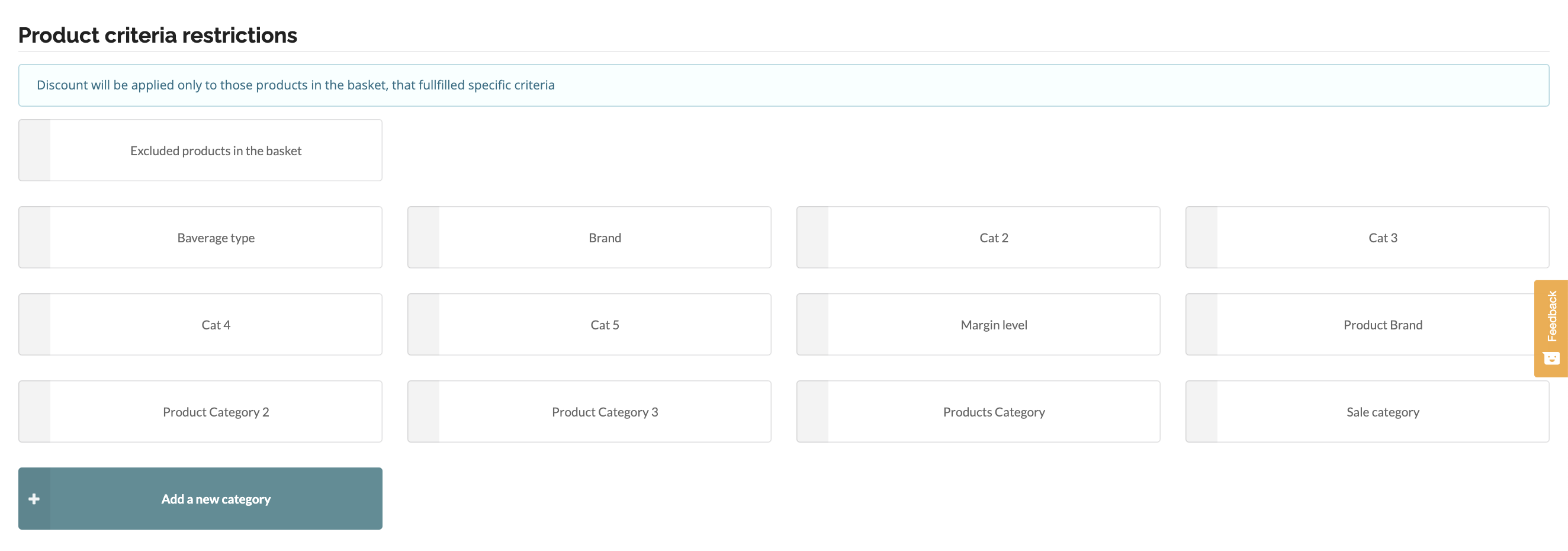
This section allows you to create an unlimited amount of product and product-related categories, to essentially create your own product catalog within Vouchery and ensure it is synchronized with your shop.
When multiple categories are added, for example, with names such as Product Brand and Product Category, we will consider the product items to fulfill ALL the criteria selected.
How to add Product Categories?
1. Sync categories automatically using our API
If you have an extensive product catalog, it's best to create product categories during the set up via our API, using the request: https://docs.vouchery.io/v2.1.0/reference/postapiv21categories. This would allow you to sync your product catalog with Vouchery settings and adapt it each time it changes with Update a Category request: https://docs.vouchery.io/v2.1.0/reference/putapiv21categoriesid. Thanks to this, Vouchery Dashboard Users could easily select category tags from the UI and apply them to promotions.
2. Add manually in Vouchery Dashboard
Creating product categories manually in your Vouchery account Dashboard could be quicker and easier for simple catalogs with few tags. To add a new category for Product Criteria restrictions, go to the new or existing promo creation flow. Then, navigate to Step 3 and click the "Add a new category" button.
To see the complete process, please watch the short video below:
How does Vouchery validate product restrictions?
Our system applies all restrictions on product categories to a transaction when a customer uses a promotional code. This is done during the validation or redemption of the code. In order to do this, we need the product line items to be included in the API requests.
Here's an example of how such a request should look like:
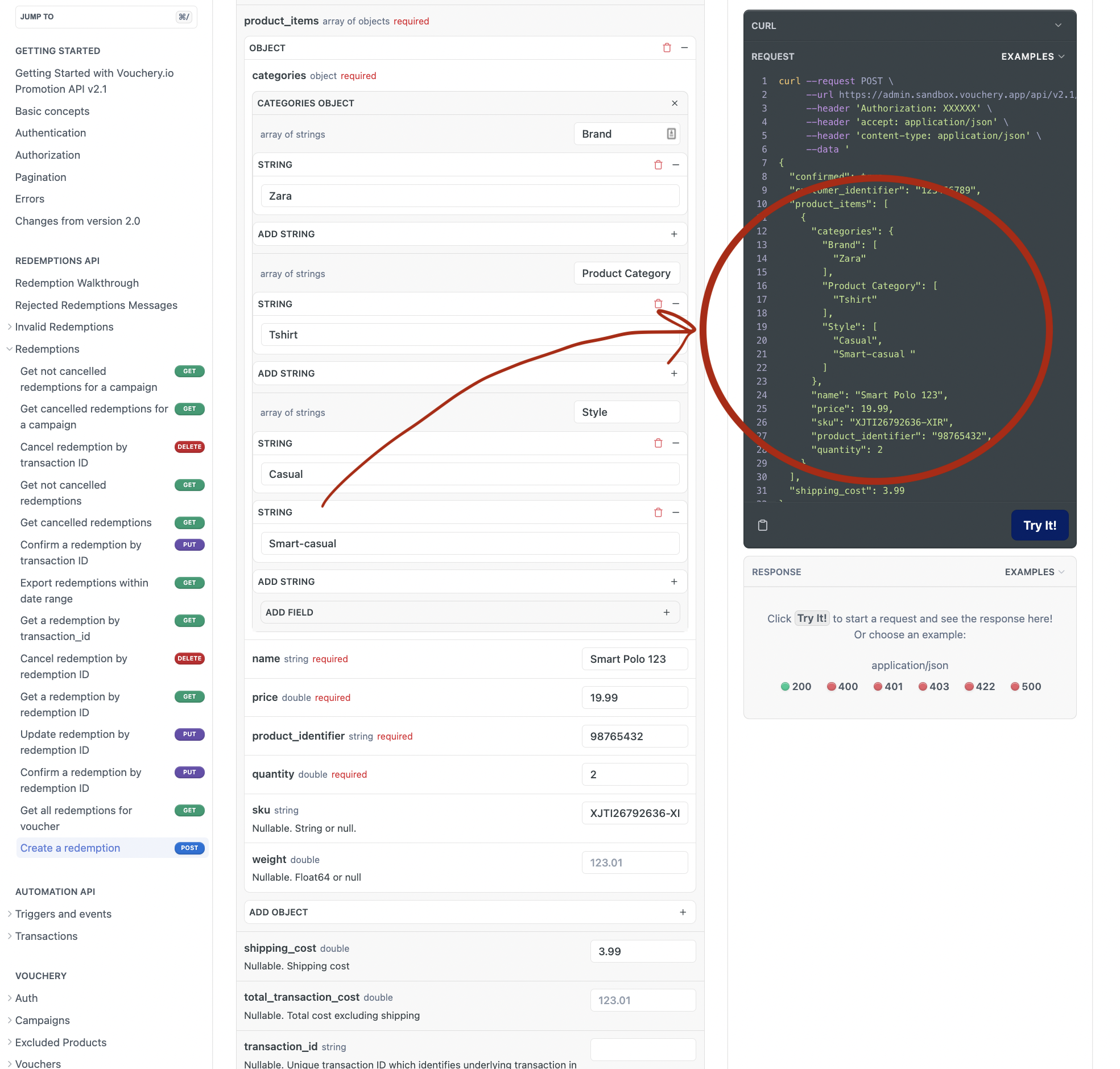
When the discount is applied to some items in the basket, we will calculate and return the discount information with the API request for coupon code validation/redemption.
Please read our API documentation for more details: https://docs.vouchery.io/v2.1.0/reference/redemption-walkthrough.
Manual voucher redemption
When redeeming the voucher manually, product information must be included through our mobile QR code scanner or a desktop app. It is recommended to discuss the settings with the redeeming merchant beforehand to avoid confusion.
Examples for Product Categories
| Category Title | Description | Promotion example |
|---|---|---|
| Product Category | This could be the main category of your products. | Excluding specific categories from promotions, like, for instance, gift card sales. |
| Product Brand | If you offer products of various brands or authors, you can leverage brand-specific promotions or exclude those who don't want to take part. | Excluding certain brands/authors from promotions or targeting specific brands through partnerships |
| Product Sub-category | You can use any sub-category of your products to further target your promotions. | Use it when your products have an additional type or a sub-category, like, for instance, "Book cover" - Soft vs. Hard, etc. |
| Product Size | Create this category when offering various sizes of your products. | Create a promotion offering a discount on larger cosmetic sizes to increase basket value. |
| Product Colour | This category can come in handy for colour-specific engagement. | Create an engaging promotion for summer colors with a color-specific discount. |
| Product Margin | Creating a category for products with different margin rates can optimize earnings by restricting low-margin products from promotions. | Exclude low-margin products from promotion. |
Applying the settings:
1. Excluding products items from the promotion
In the Product Criteria Restriction section, the top option is Excluded Products. This setting lets you choose which products to exclude from the promotion based on criteria other than just categories. You can exclude products based on specific ID numbers or SKUs, as well as criteria such as the product's price, weight, or quantity.
Quantity is related to a single product
When using Product Quantity as a Product Exclusion, the quantity will relate to a single Product Item based on its ID or SKU.
In the example below, the promotion will exclude all products with a price equal to or below 10, all whose quantity is more than 3, and those that include a particular SKU value.
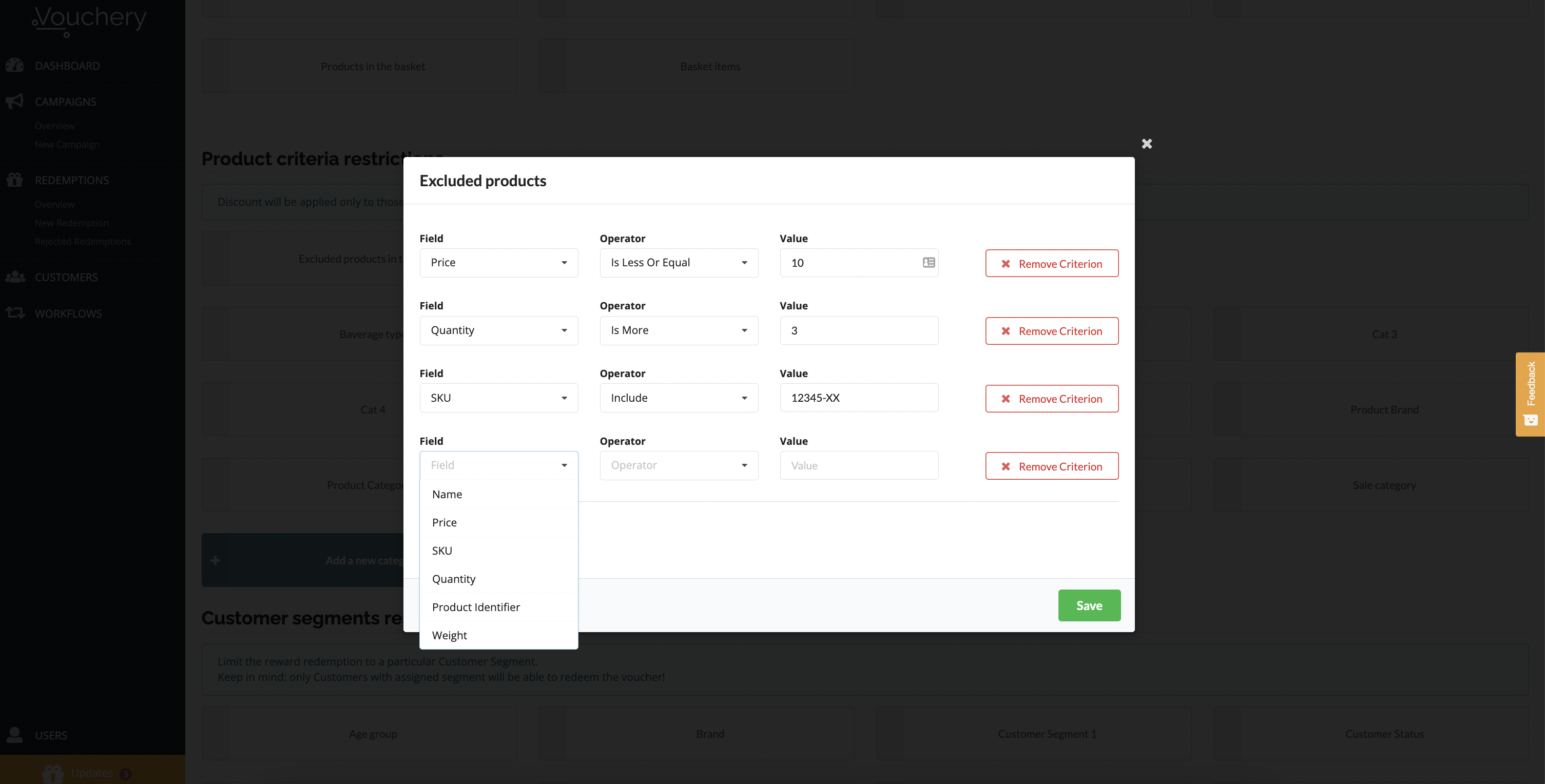
2. Using Product Category restrictions in the promotion
This setting allows you to exclude or target specific product categories for promotions. You can use the following options:
- any of to only include products in the promotion with specific tags
- none of to exclude products with specific category tags from the promotion
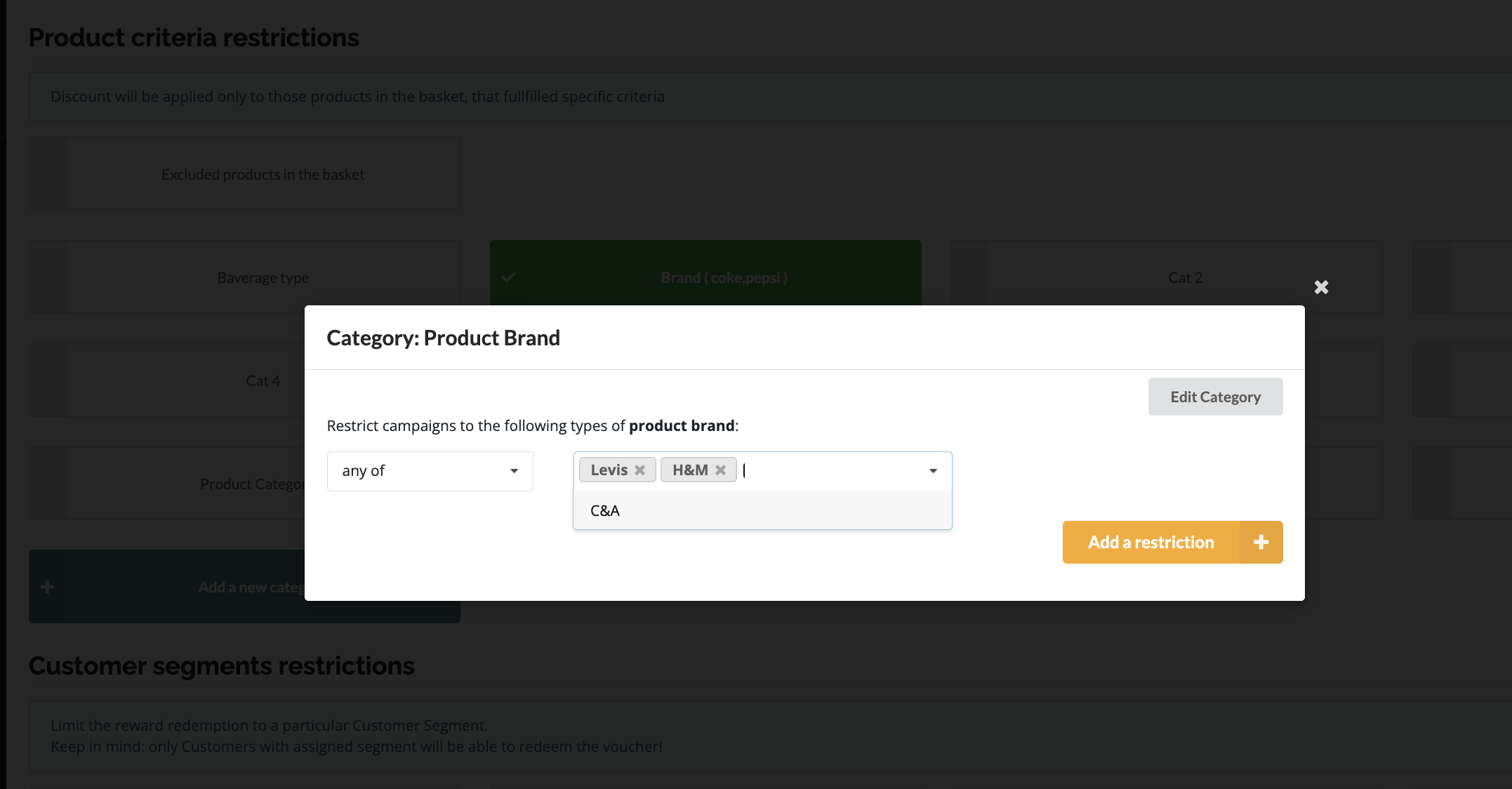
Updated over 2 years ago
Next, have a look at the promotion rules related to Customer Segments: