Setting up Multi-Factor Authentication (MFA)
Multi-factor authentication adds an extra layer of security by requiring not only your password but also a code from your mobile device. This significantly reduces the risk of unauthorized access to your account.
Follow these steps to enable and configure Multi-Factor Authentication (MFA) for enhanced security on your Vouchery.io account:
Enable MFA in Account Settings
First, ensure that MFA settings are enabled for your Vouchery account.
Note: If you want MFA to be enforced for all users in your account, please get in touch with Vouchery.io support, as this can be set upon request by the account owner.
Start MFA Setup
In your account settings, select the option to set up Multi-Factor Authentication.
Confirm Password
As a security measure, you will be prompted to enter your account password again. Enter your password to proceed with the MFA setup.
Scan the Authentication Code
After confirming your password, a unique QR code will be displayed on the screen.
Open your preferred Authenticator app (e.g., Authy or Google Authenticator) on your mobile device.
Use the app to scan the QR code displayed. This will link the code to your authenticator app.
Verify Setup
Once scanned, your app will generate a one-time MFA code regularly.
Enter the MFA code from your authenticator app into Vouchery.io to complete the setup.
Confirmation
A confirmation message will appear, indicating that MFA has been successfully set up.
From now on, each time you log in to Vouchery.io, you will need to enter an MFA code and password from your authenticator app.
By following these steps, you add an extra layer of security to your Vouchery.io account. See the below video walkthrough to take you through the steps.
Updated about 1 year ago